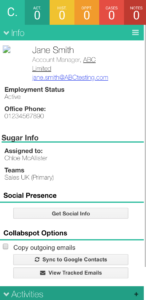Collabspot for Gmail allows users to access Sugar from inside their Gmail account, auto-archive emails and much more. Check out the video provided by Collabspot of a quick demo on how the integration between Gmail and Sugar works.
All main features of Collabspot are outlined below:
Access Sugar from inside Gmail
A sidebar will display in Gmail which acts as the “link” between Gmail and Sugar. Users can easily access records from the main panel and create/update records in Sugar directly from Gmail. The panel will automatically display the Contact record of a selected email and related data such as Archived Emails, Calls, Notes, Opportunities and Cases can all be seen and reviewed.
Email Sync
Emails in Gmail can be selected for archiving either on sending (check the “Copy to SugarCRM” checkbox) or at a later stage directly from the email in your inbox (select the Collabspot icon in the email and choose “Quick add to SugarCRM” to archive against the Contact or “Save to SugarCRM” to select the module this email record should be archived against). Alternatively, via the settings in Collabspot (accessed by clicking on the Settings cog in the sidebar and selecting “Options”), auto-archival to Sugar for all outgoing emails can be enabled.
Email Tracking
Emails can be tracked via Collabspot. When enabled, this allows users to receive a notification when emails have been interacted with via the sidebar in Gmail. Email Tracking settings can be set by accessing the Settings cog symbol in the Collabspot sidebar, selecting Options and “Email Tracking”.
Users will also be able to see tracked emails per contact from the Contact record via the Collabspot sidebar and selecting “Tracked Emails”. Tracked emails will also show the City and Country from where the email was opened from.
Email Reminders
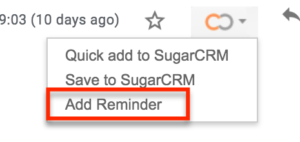 Users can set up Email Reminders for themselves to follow up with emails that haven’t been responded to in a set amount of time. The reminders can be set up in two ways:
Users can set up Email Reminders for themselves to follow up with emails that haven’t been responded to in a set amount of time. The reminders can be set up in two ways:
- Directly from an incoming email. Select the Collabspot icon and select “Add Reminder”. This will open a pop up to select a time for the follow-up reminder to be received and the email template that should be used.
- Directly from an outgoing email. You will find a “Bell” icon in the Collabspot panel when composing an email. When clicking on the icon, a pop up will open for the user to select a time for the follow-up reminder to be received and the email template that should be used.

Email Templates
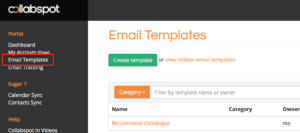 Users can create Email Templates in Collabspot. This allows standardisation across user responses and can also save time.
Users can create Email Templates in Collabspot. This allows standardisation across user responses and can also save time.
To create or edit email templates, users will need to select in the sidebar the Settings cog and select “Open Collabspot Portal” > Click on Email Templates and either “Create Template” or click on the name of an existing template to edit.
Note: Basic dynamic fields can be used in email templates such as First Name, Last Name, Account etc.
To learn more about Collabspot’s integration between Gmail and Sugar click on the below button.