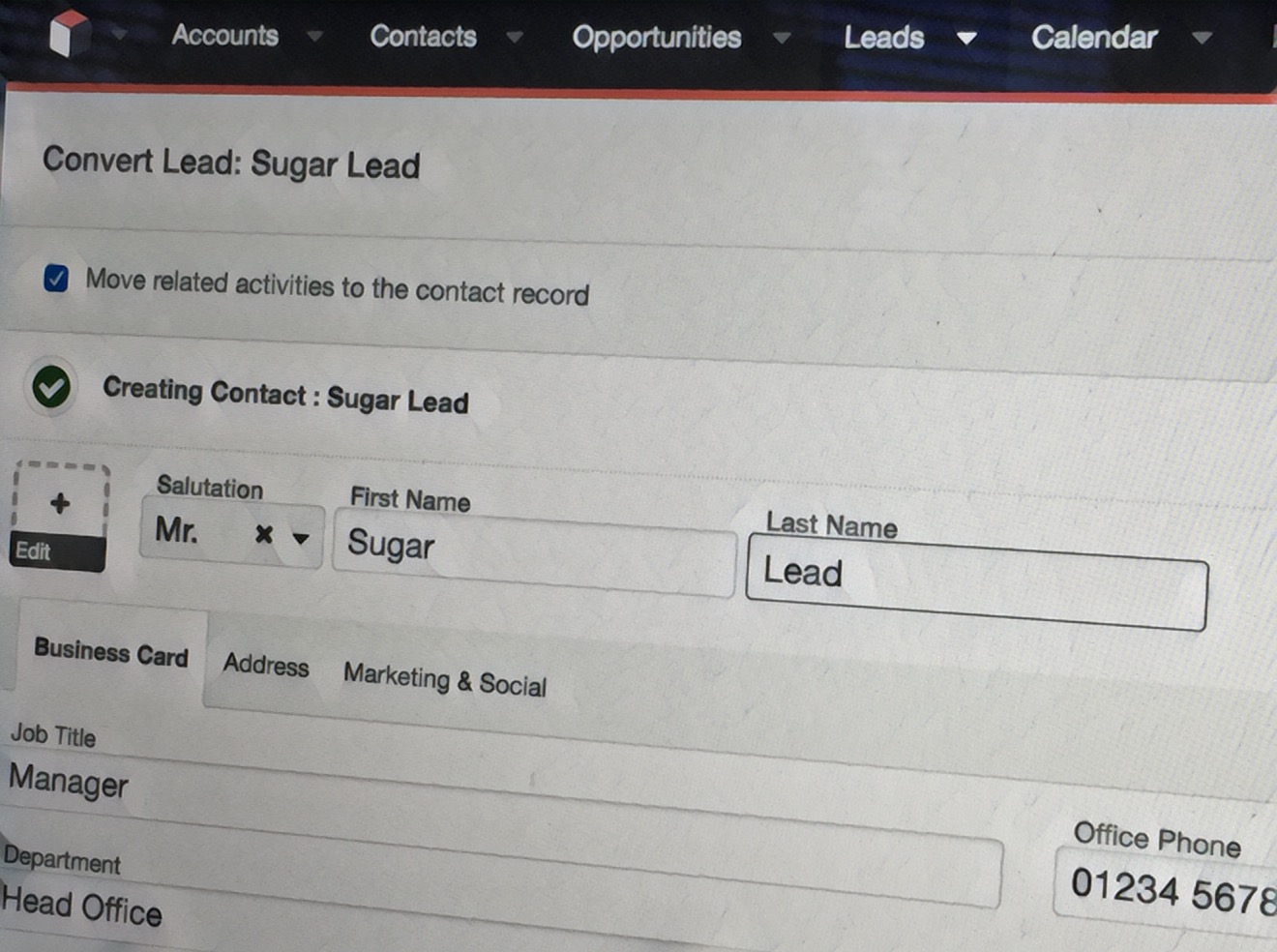The ‘Convert’ option in Sugar enables users to convert a Lead record into a Contact and Account record as and when the Lead qualifies according to your organisations’ practices.
When to convert a Lead
Knowing to correct time to convert a Lead can be tricky to define as it’s largely down to your own organisations’ policies, however, best practice would be to convert a Lead when there is a real potential of a business deal taking place. Converting a Lead too early can result in messy and unclear data as the Accounts and Contacts modules should be the main data source where all customer data is stored and this should not be mixed up with Lead data.
What does converting a Lead do
When a Lead is converted the details entered on the Lead record are automatically put into a new Contact and Account record with the option of creating a related Opportunity. The newly created Contact, Account and if applicable Opportunity record will all have a relationship to the original Lead record.
Settings when converting a Lead
Admin users are able to configure the Convert Lead layout to include many modules and make certain modules required on conversion likewise modules can also be removed. It is standard that on conversion a Contact and Account record must be created and an Opportunity record can be created optionally. If however, it is your organisations’ policy or best practice that a Note record must also be created to perhaps specify the reason for converting this lead then the Notes module can be included on the convert page and also set to required.
Another setting that Admin users can configure for Lead conversion is the option to move all activity records related to the Lead to the Contact record during conversion. If this option is set up by Admin users then upon Lead conversion a checkbox will show “Move related activities to Contact record”, this will be selected by default but end users will have the ability to unselect this checkbox if they would like the activity records to remain with the Lead and not be moved to the newly created Contact record.
Please Note: If the option to move activity records to the Contact record is not selected then emails associated with the Lead will still appear under the created Contact as long as the Lead and Contact share the same email address. This is due to emails carrying an implicit relationship with any record containing a matching email address.
Steps to convert a Lead
Once the Lead has reached a qualified state navigate to the Lead record view and in the Actions menu select “Convert” alternatively click on the “Unconverted” button.
The convert Lead page will then display. Ensure that all information is entered to create the new Account, Contact and, if applicable, Opportunity record. Once all information is entered select “Save and Convert”.
Once the Lead has been successfully converted the Leads record view will display the converted Contact, Account and if applicable Opportunity below the Lead record itself, these are clickable links, and the Lead record itself will display a green “Converted” status.